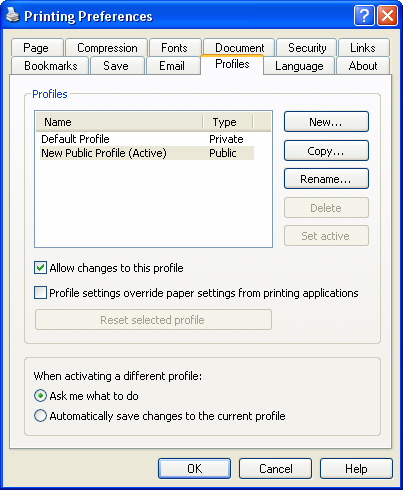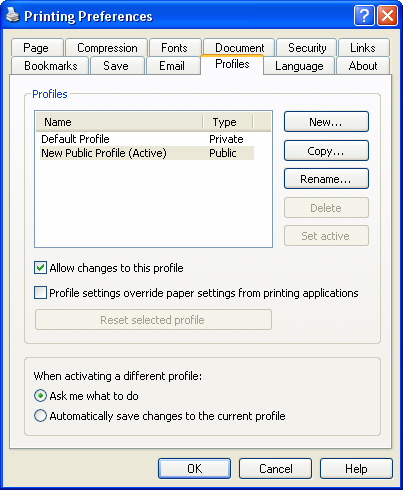This page is part of novaPDF Printing Preferences dialog. It contains printing profile settings.
This page is available only in Standard or Professional Edition.
The Printing Preferences window can be opened by choosing the Printing Preferences menu
item when novaPDF Printer is selected in the Printers and Faxes window. It is accessible also
form the printing Windows application in the Print dialog if you press the Properties
(Preferences) button when novaPDF Printer is selected.
When the novaPDF Printer is installed, a Default Profile is automatically created. This profile is
the only profile in the beginning and its setting will be used for all novaPDF print jobs. You can
later define some other profiles and choose one of them as the active profile. All defined profiles
are shown in the Profiles list view.
If you have a novaPDF Printer Server Edition, you can create private or public profiles. Public
profiles are visible from all client computers. You are only allowed to create public profiles on the
printer server computer. Private profiles are visible only on the computer where they were
created.
New
Create a new profile. The new profile will have default settings on all Printing Preferences
dialogs. A dialog will be shown to enter the name of the new profile.
Copy
Create a new profile by copying the settings from the profile selected in the profiles list. A dialog
will be shown to enter the name of the new profile.
Rename
Renames the profile currentlu selected in the Profiles listview. A dialog will be shown to enter the
new name of the profile.
Delete
Deletes the profile selected in the profiles list. You cannot delete the current active profile. You
have to set another profile as active profile first. There will always be at least one profile.
Set Active
Set the profile selected in the profiles list as current active profile. The active profile settings will
be used in the subsequent printing jobs.
Allow changes to this profile
If this checkbox is checked, the settings in the public profiles can be overwritten on client
computers. If this flag is not set, the public profiles cannot be modified on client computers (all
Printing Preferences pages are disabled).
Profile Settings Override Paper Settings From Printing Applications
Some settings regarding page size, page orientation and resolution (see Page settings
topic) can
be selected also from the printing dialogs of the application you are printing from. If you open the
novaPDF Printing Preferences property sheet from the printing application, you will see the
same settings automatically selected here too. But you can change them, and the changes will
be taken in account when printing.
If you do not want this behavior, and you prefer to make page size selection only in novaPDF
Printing Preferences property sheet, and you also want the settings you make to be remembered
and used on the next printing jobs, you should check the Profile Settings Override Paper
Settings From Printing Applications check box.
Reset selected profile
This button is enabled only for public profiles, that can be changed on client computers. On the
client computer, if you changed a public profile, you can press this button to reset the options to
the values from the server computer.
When activating a different profile
When activating a different profile you may loose some changes you made to the previous
active profile, if you made some changes in the Printing Preferences property sheet pages and
you did not press the Apply or OK buttons. You have two options:
- let the system ask you if you want to save the changes to the previous active profile or not
(select the Ask me what to do radio button)
- let the system automatically save the changes to the previous active profile (select
Automatically save changes to the active profile radio button)
Related Topics